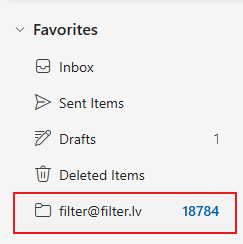Add filter@filter.lv mailbox
How to Add a Public Folder in Outlook
Introduction
This guide explains how employees who have access can add and access the public folder mailbox (e.g., filter@filter.lv) in Microsoft Outlook.
Step 1: Open Outlook and Navigate to Public Folders
For Outlook (Windows)
- Open Microsoft Outlook.
- Click on the three dots (…) in the bottom navigation bar.
- Select Folders.
- Scroll down and locate "Public Folders – your_email@yourdomain.com".
- Expand Public Folders and navigate to the desired folder.
Step 2: Add the Public Folder to Favorites
To quickly access the public folder, add it to your favorites:
- Right-click on the Public Folder (e.g.,
filter@filter.lv). - Click "Add to Favorites".
- A pop-up window will appear—click Add.
- The folder will now be accessible under Favorites in your Outlook folder list.
Step 3: Remove a Public Folder from Favorites (If Needed)
If you no longer need access to the public folder:
- Go to Favorites in Outlook.
- Right-click the public folder.
- Select "Remove from Favorites".
Need Help?
If you still can't see the Public Folder or encounter any issues, please contact your IT Support Team.
Make sure you have been granted access, as public folders are only visible to users with permission.
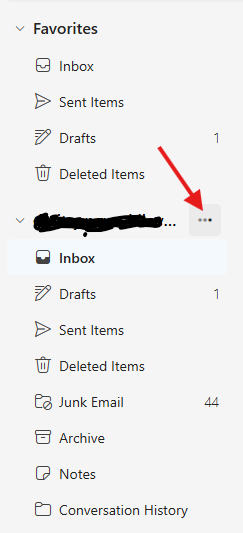 =>
=> 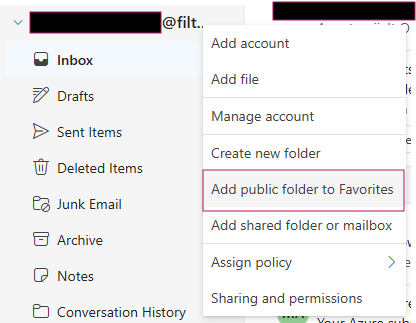 =>
=> 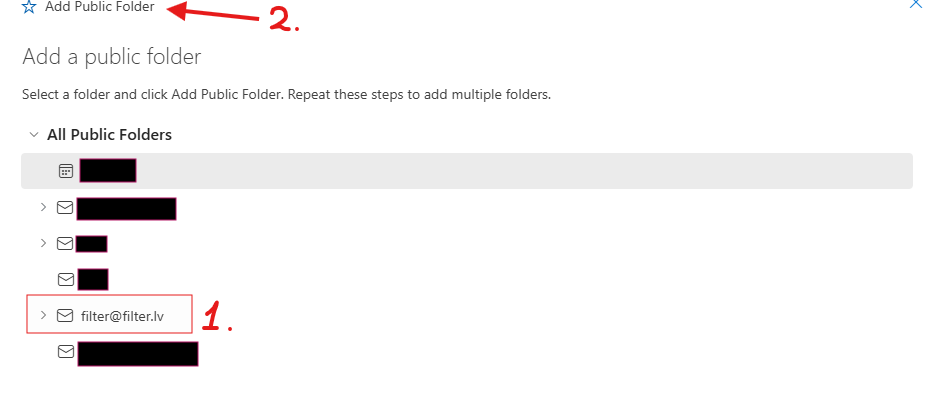 =>
=>